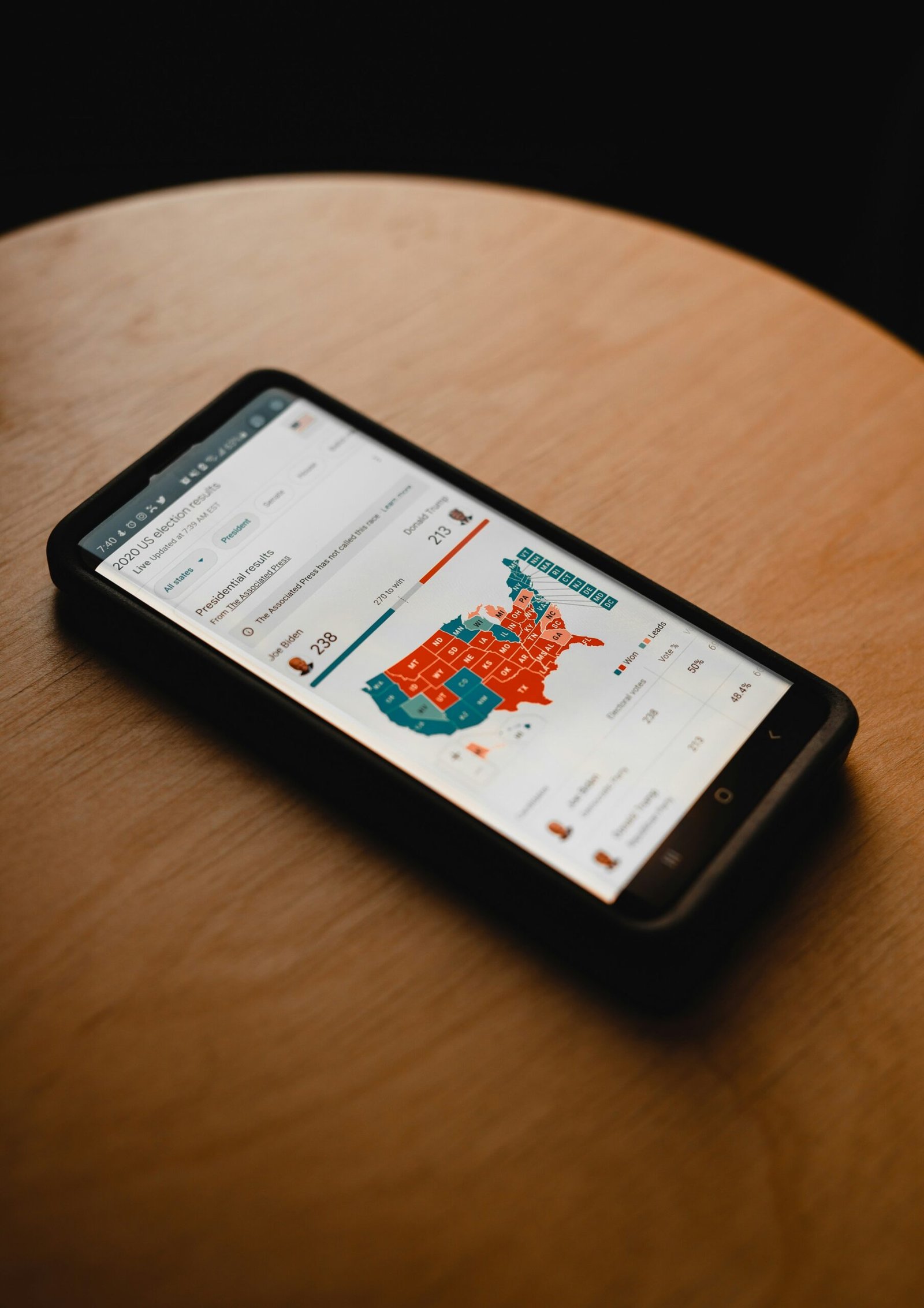Are you tired of the MintNav app constantly popping up on your Android phone? If so, you’re not alone. Many Android users find this app to be intrusive and unnecessary. Fortunately, removing MintNav from your Android phone is a relatively simple process. In this guide, we’ll walk you through the steps to get rid of MintNav once and for all.
MintNav is a navigation app that provides directions, maps, and other location-based services. It is designed to help users navigate from one place to another, similar to popular apps like Google Maps or Apple Maps. The app uses GPS technology to track your location and provide accurate directions.
There can be several reasons why the MintNav app is constantly popping up on your device. One possibility is that you have enabled location services for the app, and it is trying to provide you with relevant information based on your current location.
Method 1: Uninstalling MintNav
The easiest way to remove MintNav from your Android phone is by uninstalling it. Here’s how:
- Open the Settings app on your Android phone.
- Scroll down and tap on “Apps” or “Applications” (the name may vary depending on your device).
- Look for MintNav in the list of installed apps and tap on it.
- Tap on the “Uninstall” button.
- Confirm the uninstallation when prompted.
After following these steps, MintNav should be completely removed from your Android phone.
Method 2: Disabling MintNav
If you’re unable to uninstall MintNav using the method above, you can try disabling it instead. Here’s how:
- Open the Settings app on your Android phone.
- Scroll down and tap on “Apps” or “Applications”.
- Look for MintNav in the list of installed apps and tap on it.
- Tap on the “Disable” button.
- Confirm the disabling when prompted.
Disabling MintNav will prevent it from running in the background and showing up on your phone. However, please note that this method may vary depending on your Android device and version of the operating system.
Method 3: Clearing Data and Cache
If MintNav continues to appear on your Android phone even after uninstalling or disabling it, you can try clearing its data and cache. Here’s how:
- Open the Settings app on your Android phone.
- Scroll down and tap on “Apps” or “Applications”.
- Look for MintNav in the list of installed apps and tap on it.
- Tap on the “Storage” or “Storage & cache” option.
- Tap on the “Clear data” and “Clear cache” buttons.
Clearing the data and cache of MintNav will remove any stored information and temporary files associated with the app, which may help in preventing it from appearing on your Android phone.
Method 4: Using a Third-Party App
If the above methods don’t work or if you prefer a more advanced solution, you can try using a third-party app to remove MintNav from your Android phone. There are several apps available on the Google Play Store that can help you uninstall or disable system apps like MintNav. Simply search for “system app remover” or “uninstaller” in the Play Store and choose a reputable app with good reviews.
Once you’ve installed the app, follow the instructions provided to locate and remove MintNav from your Android phone.
Remember to exercise caution when using third-party apps and only download from trusted sources to avoid any potential security risks.
In Conclusion
MintNav can be an annoying app that takes up space on your Android phone. Fortunately, you can easily remove it by following the methods outlined in this guide. Whether you choose to uninstall, disable, clear data and cache, or use a third-party app, you’ll be able to get rid of MintNav and enjoy a clutter-free Android experience.
Remember, if you ever change your mind and want to reinstall MintNav, you can always download it again from the Google Play Store.
Also read – Motorola Edge 40: A Powerful Device at an Unbeatable Price